If you are sure your Recovery HD is patched to match the OS on your main system, you can snag a file and see if it works without needing to do a full reinstall of the OS.
Hold ⌘-R during startup until you see a window similar to this:
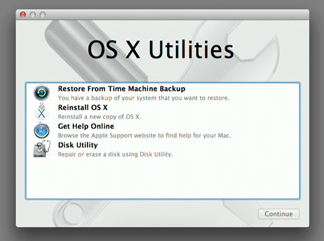
These are your options:
- Choose Utilities>Terminal:
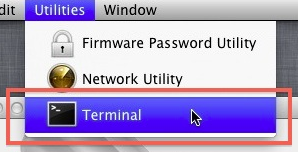
Your OS X disk will be mounted in /Volumes/<your disk name>. For example, on my Mac it was mounted in /Volumes/Mavericks:
df
Filesystem 1K-blocks Used Available Use% Mounted on
/dev/disk0s2 249219484 145891460 103072024 59% /Volumes/Mavericks
Now copy /bin to your OS X disk:
cp -a /bin /Volumes/<your disk name>
Note that the contents of /bin will be outdated, as the recovery disk is not updated with the rest of the OS, so restore /bin from Time Machine after successfully starting your Mac and logging in.
- If you have a recent backup, choose "Restore From Time Machine Backup" and restore your Mac. Note that you will loose any changes you made after that backup.
Good luck.

