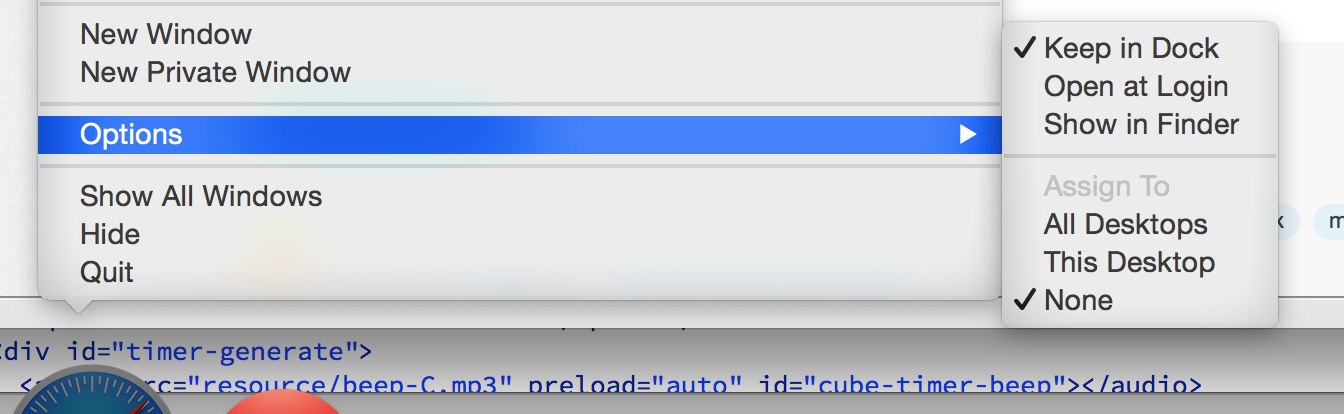I don't fully understand your question but here's my answer on what i think you want to achieve. Make sure you have your display connected when doing the following.
- Open the application you want to assign.
- Control+Click(Right click) on the dock icon
- You should see that a menu pops up and hover over Options
- You'll see something that says Assign To and then some options
- Select the display you want
- You should be done :)