Launch the iPod App on your iPhone. At the bottom of the screen, you should see a More button with 3 blue dots.
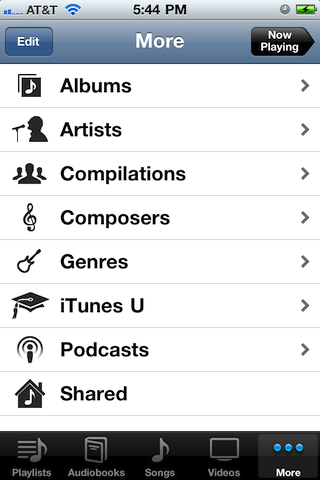
As you can see here, there is a Shared list item at the bottom of the page. Click that, which should bring you to a screen like:
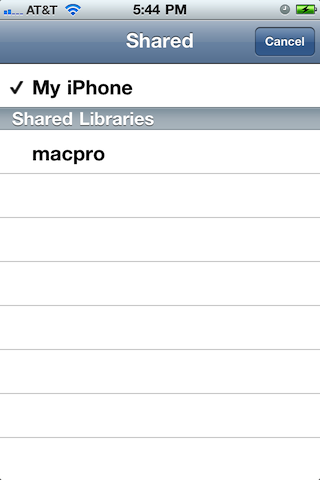
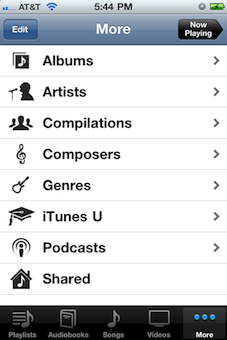
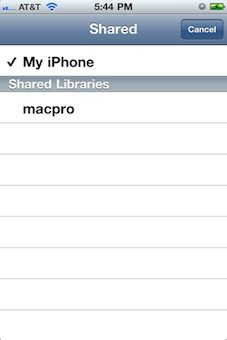
Click the name of the computer that you see in your list and then all of the videos, movies, tv shows, etc, will appear in your lists for those items.
In other words, the iPod App won't keep the home-shared content separate. You will see the Home Sharing content as if it was integrated with the device.
