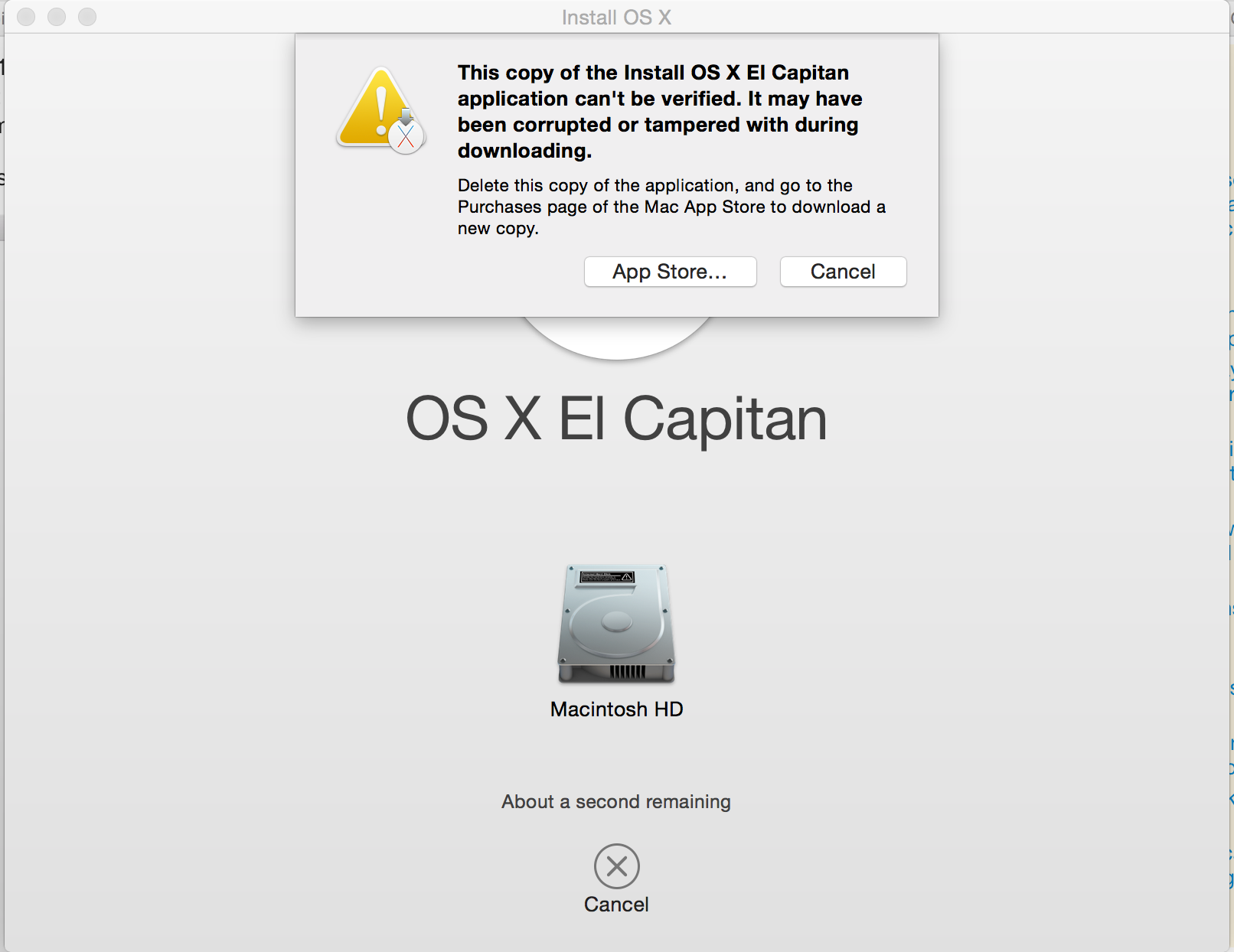March 2017 Success Confirmed
This answer is relevant because: The solutions above did not (completely) work for me. Apple may have changed its check routine and date stamp in 2017. It offers an addition to reach a working solution.
MacBook Pro Quad 2.4GHz i7 Late 2011, 16GB RAM, 500GB SSD, original 750GB HDD. Running OS 10.8 initially. After 4 years, time to upgrade the MacBook Pro which I run as a graphics workstation through a 27" monitor and standalone full size keyboard. Adobe CS6 and Office 360 are the major software. Hardware completed no issues (SSD into optical bay / 2 x 8GB Ram chips). For the OS I decided on El Capitan 10.11 since it is reported to have system / performance enhancements and Sierra is a step too far, turns too much off on this Mac.
Issues on trying to do this are well documented so I wont dwell, other than to say my last App Store download was 10.8 and so I wasn't 'allowed' to download 10.11 officially, even though it is more appropriate to my Mac than 10.12. This isn't about money or subversion. I would gladly pay for an official disc or download. I simply could not get one.
Routine
1) You will need the base installer application for El Capitan (which is what you would download from the app store if allowed). You can either get this off a Mac colleague (who has downloaded it previously), ebay, or Hackintosh (which is an unofficial website dedicated to running OSX on a Windows box).
Obviously certain risk involved here. Use a proven source, don't torrent. Waste of time and may be corrupt / subverted which just causes more frustration. Once you have the application put it in your applications folder.
Note: if you are concerned, run the Terminal verification command on the installer as noted by pRose_la above (credit due). Ensure it reports Verified on conclusion.

Note: The app wont work at this stage. If you launch it you will get an endless 'verifying installation' bar or the screen noted in other posts (corrupt or tampered installation). Time stamp will be out of date.
2) Create a boot volume on an external USB Flash drive. This must be 8GB+ capacity. This is allowed by Apple and they give you the terminal code to do it here: Apple create an external boot drive
Note: the El Capitan installer must be in the Mac's root application folder for this to work as the terminal command goes there to get it. Also the Flash drive must be formatted with a GUID partition to boot the OS (El Capitan on Flash boot drive).
Note: there is an GUI app to do this for you DiscmakerX but its buggy and failed consistently for me with no indication to the problem (paths were correct, formatting correct).
3) NEW 2017: this is the addition to the process. At this point, I could boot remotely to Flash drive, access terminal to circumvent the date issue, launch the El Capitan installer. However, it would always get to 99% installation and then crash, sometimes with a final message - this installation is corrupt. I examined the El Capitan Installer app (right click the installer app / show package contents) and noted a folder called _CodeSignature. I went to my 'official' 10.8 installer app and lucked out... the same folder was in there. To be clear:
I copied the _CodeSignature folder from inside Install OS X Mountain Lion.app to the same position inside Install OS X El Capitan.app on the Flash drive.


4) Restart the Mac with option (alt) key pressed and you will be presented with bootable volumes. Select your Flash Drive using the keyboard arrow keys and press enter. Give it 5 mins to boot up. Don't get impatient. The remote installation now went through perfectly. I have 10.11 installed on an SSD partition and updated to the latest version through Apple app store.
Note: You still NEED TO RESET THE DATE in terminal after your Flash drive boot and before you launch the El Capitan installer to bypass the initial date certificate issue. Details in posts above, remain valid. Set mine to the day after the application download date (find this date with Get Info on the installer app itself).
Conclusion
This process worked for me in March 2017 on a late 2011 Mac running OS 10.8. I now intend to create remote installers for Yosemite and Maverick just in case I need them for my other Macs in future. Do I feel bad about this hack? Not really. Disappointed that I have had to go to these lengths to update a perfectly good Mac that cost me in excess of $4000... because I didn't choose to upgrade last year.