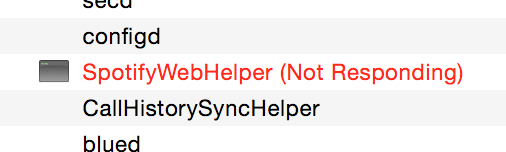My Mac sometimes ends in a state with high CPU usage for SystemUIServer. This causes poor performance and decreased battery life.
I can resolve the problem by rebooting the machine but the problem inevitably reappears after some time.
I have found out that this seems to be caused by an application that has an icon in the menu bar. I tried closing all such applications by right-clicking them and selecting their Quit menu item. Now, I notice a gap in the menu line and when I hover the mouse cursor over the gap then I see the infamous spinning beach ball of death.
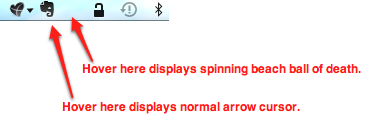
How do I identify the misbehaving the underlying application – i.e. its name and/or filesystem path?
I am running Mac OS X Lion version 10.7.5