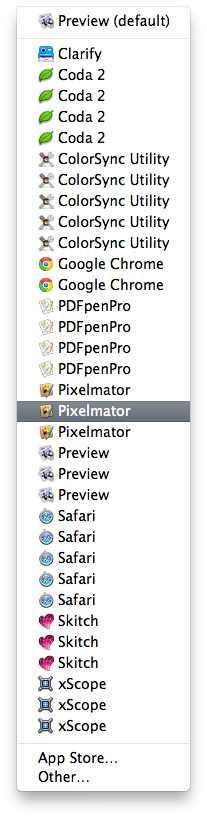I recently went to open an audio file, and wanted to open it in an editor instead of a player. I right-clicked it, hovered over 'Open With...' and was met with a very unsightly list.
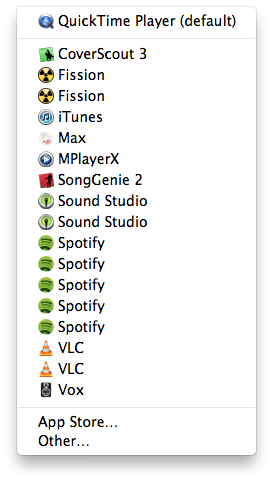
I have seen a problem in the past where apps will have previous versions stuck in the /Applications folder with their version number appended, but that is not the case here. Despite the duplicity in this list, no app is duplicated in /Applications nor anywhere else I can find on my system.
What causes this list to become filled with duplicates, and how can I remove them and ensure only the latest (and functional) version is list?